To download the links, you have to use the Google Search Console – Webmasters tool / Search Traffic / Links to your site sub menu, and choose Download latest links.
(Link for a given property: https://www.google.com/webmasters/tools/external-links-domain)
Discover how a new set of features in Search Console Helper completely revolutionizes backlink analysis and SEO research, and helps you better manage your incoming links.
When you upgrade to the version 1.6.1, you will see a new page in the top navigation menu: Links page.
Step 1: upload your link file
The first thing you need to do is upload a list of links, as a CSV file that you downloaded from Google Search Console.
In the video example above, I have imported a file with 540 links and the data imported included the URL of the linking page and the date Google discovered it.
Of course, you can create your own CSV file with your own list of URLs that you grabbed from other tools. All you need to make sure is that the CSV file is in the format that looks like the image below: 2 columns – the URL and the date.
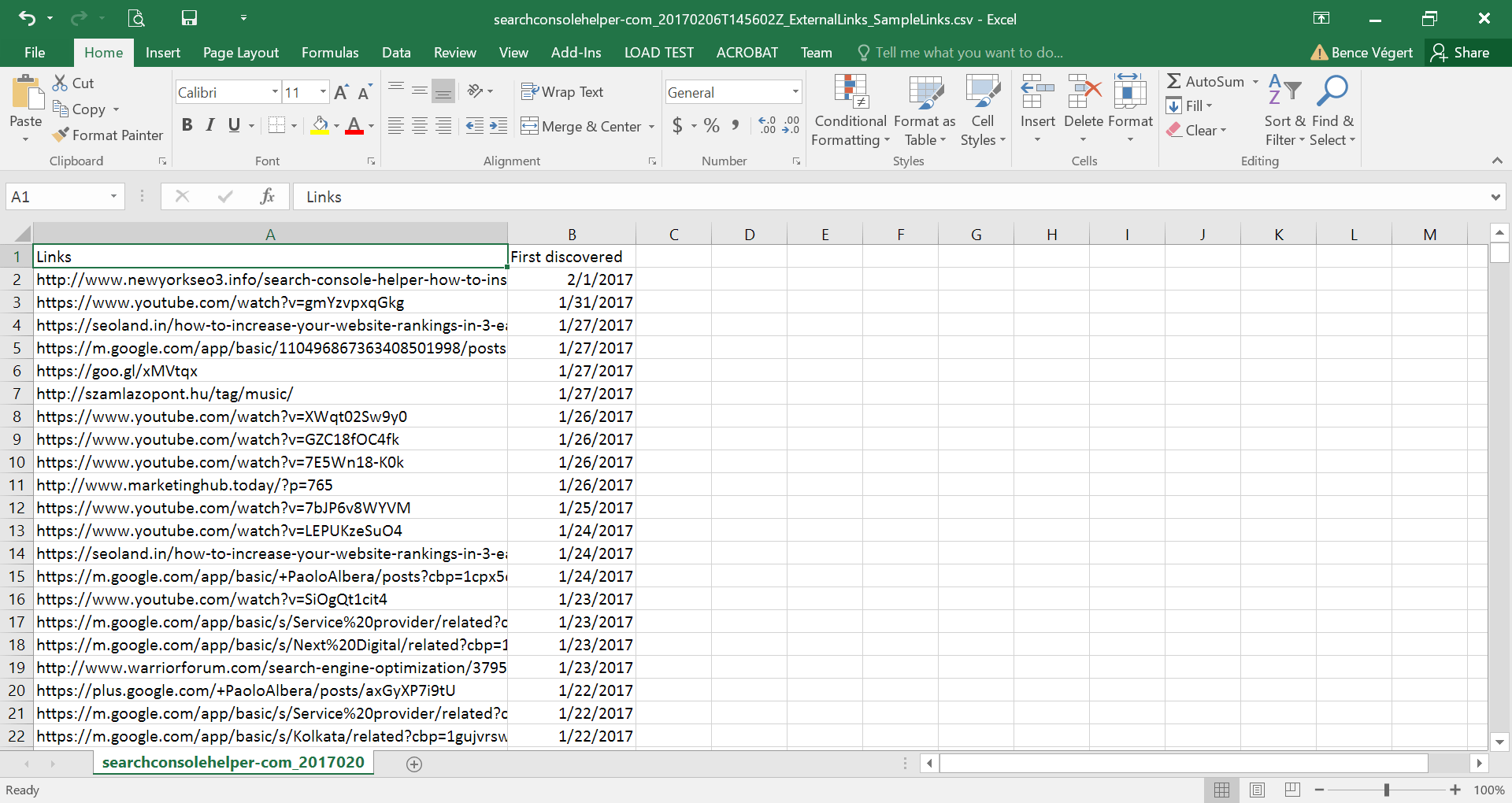
Step 2: Crawl all URLs
Once uploaded to Search Console Helper, the real fun starts…
The big deal is the Start button at the top of the Links page. When you click it, the Search Console Helper crawler will start visiting each and every URL on your list, grab the entire HTML code of each page and store it in your computer’s RAM (random access memory).
You will notice that the data in the table will start filling out.
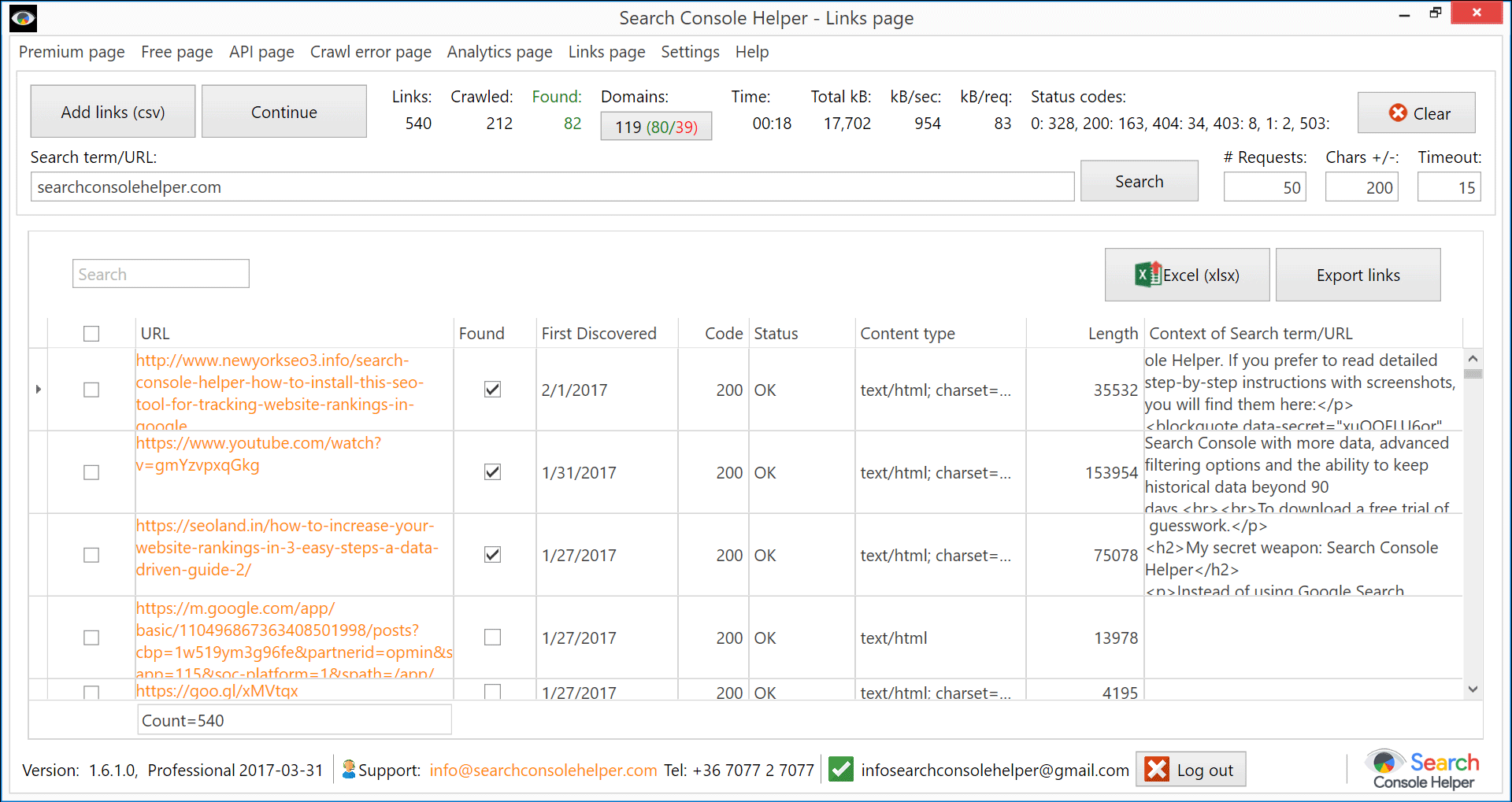
Depending on the size of your link list, this process can take a while. You can pause the crawling and resume it later, at any time.
Here’s the data you will be getting from this action:
- Found – indicates that the backlink/search term was actually found.
- Code and Status – indicate the response code of the page (200 OK, 404 Not Found, 301 Permanently Moved, etc.)
- Content Type – indicates if the page is an HTML document, PDF file, or something else.
- Length – indicates the size of the entire document in bites.
- Context of Search term/URL – the actual source code containing your backlink (or other string of text or code).
Step 3: Analyze your backlinks (or anything else)
Notice, in the screenshot above, that the domain name of your site has been automatically pre-filled in the Search term/URL box.
Also pre-filled, were the standard search values:
- # Requests – how many parallel requests should be attempted (default: 50; maximum is 200).
- Chars +/- – how many characters before and after the search term should be displayed in the Context column (default: 200; maximum is 500).
- Timeout – after how many seconds of non-response should the action be aborted (default: 15).
Probably, the most important of the 3 is Chars +/-
This value tells Search Console Helper how many characters to display before and after the first occurrence of the search terms found in the code of the page (in the example video, the search term is searchconsolehelper.com).
Now, when you hover over the Context column, you can see the full +/- 200 characters of the code. This allows you to analyze in detail the exact context in which the link is placed, right from inside Search Console Helper.
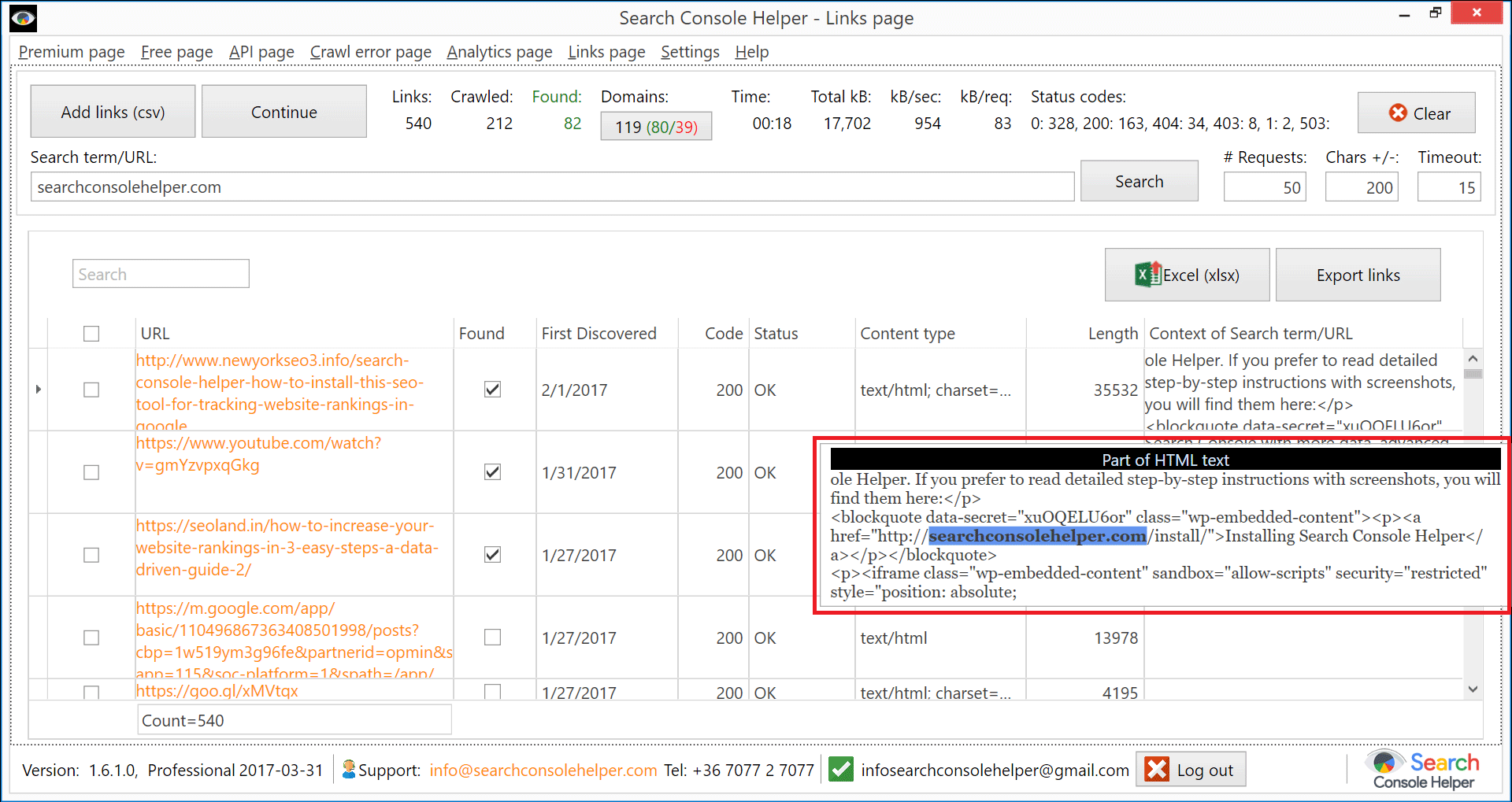
No other tool on the market currently has this capability!
Of course, you can change the search term to anything you want… be it your competitor’s domain name, another string of text or a piece of HTML code (such as rel="nofollow").
You can also filter the data, for example by selecting only those that are not found.
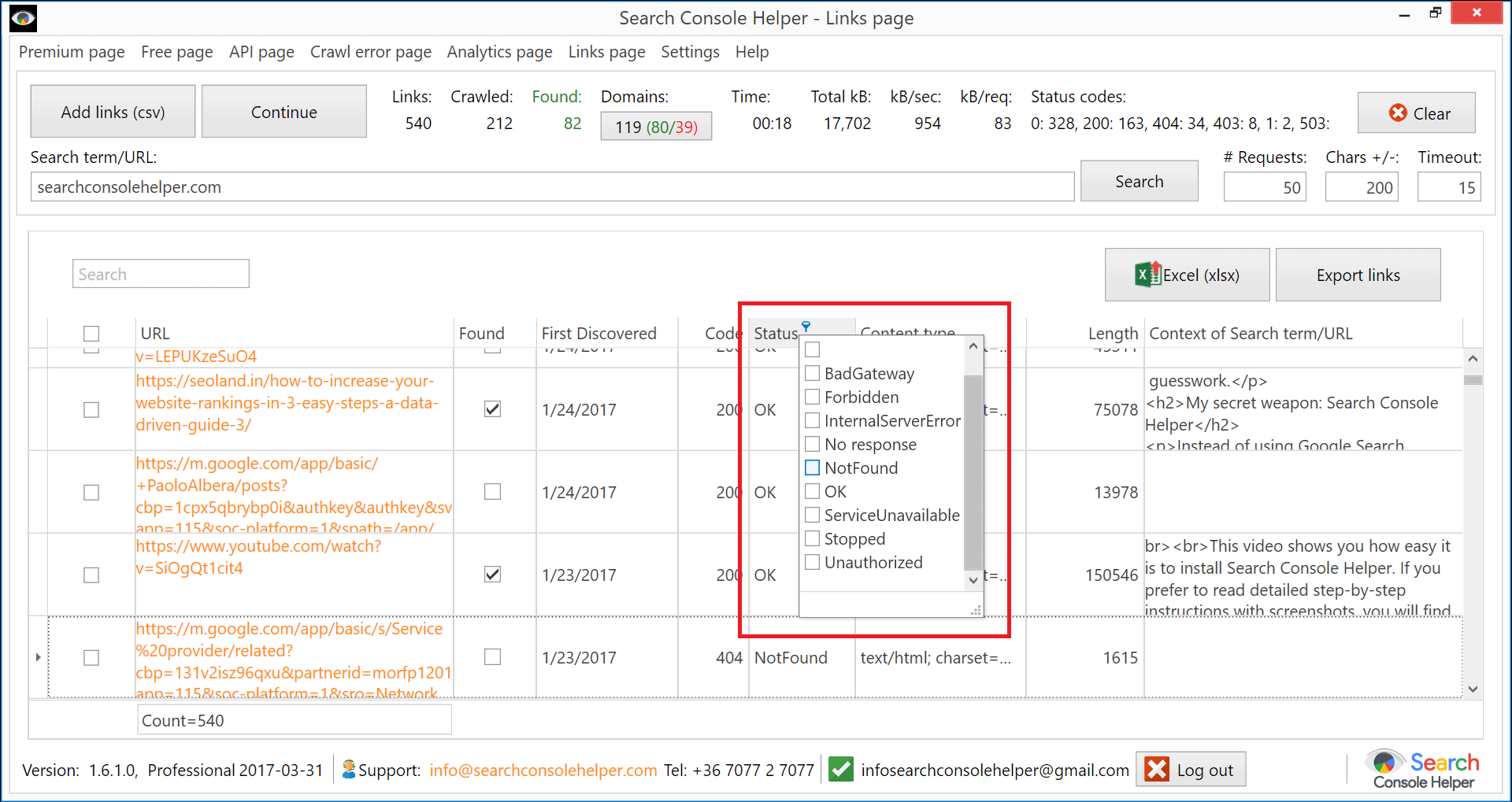
Additionally, at the top is a quick snapshot of you links file:
- Total number of links.
- Number of links crawled.
- Number of links that return a 200 OK response code.
- Total number of root domains.
- Number of root domains that return a 200 OK response code.
- Number of root domains that return a 404 Not Found response code.
Clicking the Domains button will display the complete list of root domains and the count of link occurrences on each.
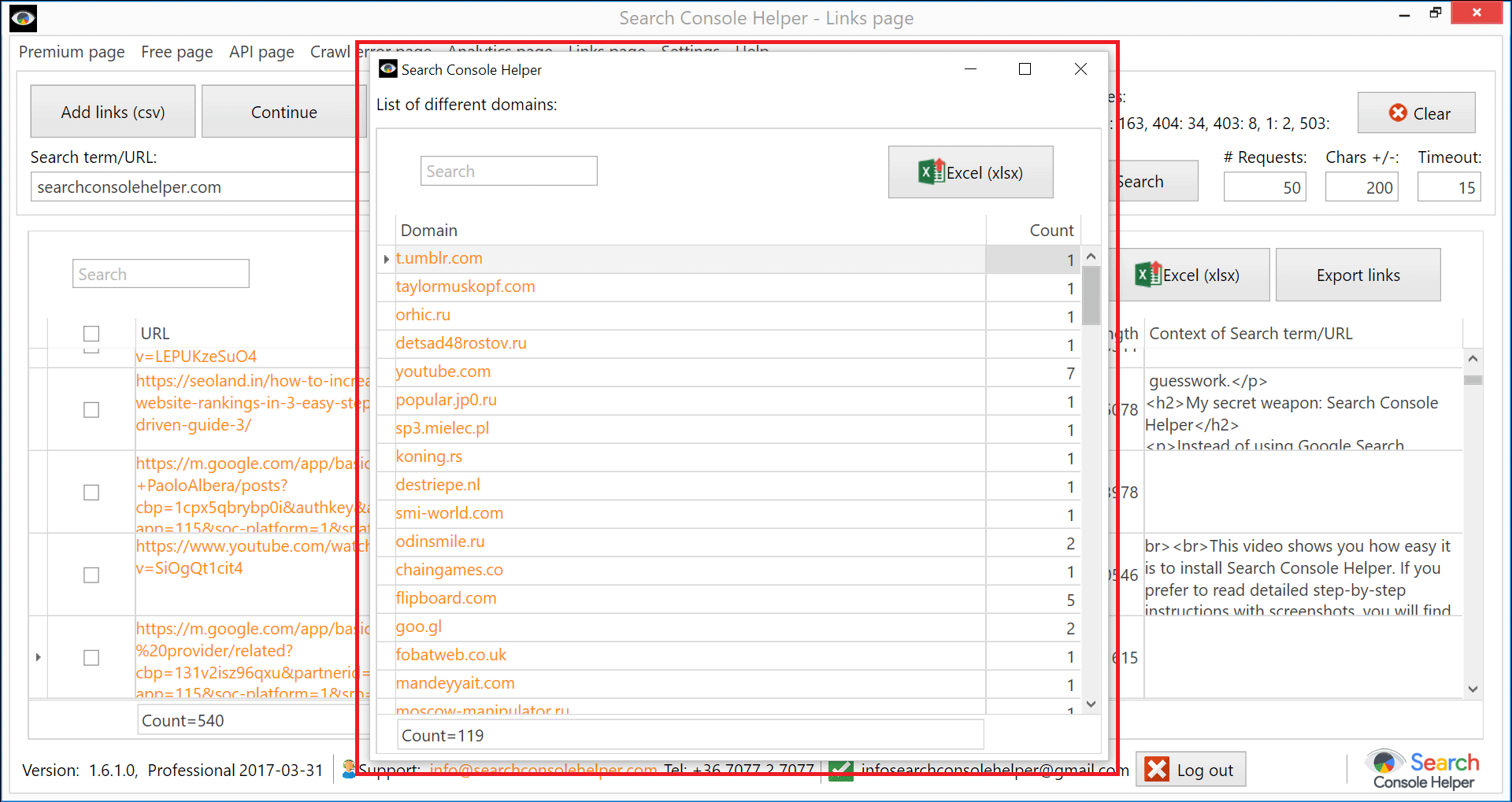
All of this allows you for a really powerful analysis of the linking pages and there are many things you can do with this.
You can, of course, export the entire data set, or any number of selected rows, into an Excel file.
Or, you can select any number of rows and then export them in a TXT format to submit to Google for disavowing.
Have fun with this new feature and let us know what you think!

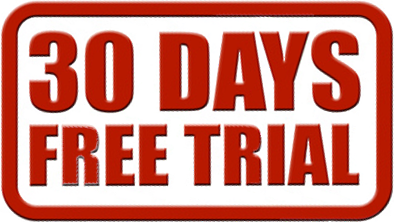
Das Linkprofil einer Website gibt an, wie mehrere Backlinks eine Seite hat, welcher Art sie sind, woher sie stammen, welche Ankertexte verwendet und bei wem auf der Seite die Backlinks platziert wurden. Als
Linkaufbau (eng: Linkbuilding) wird alle Handlungen zur Erwerb eingehender
externer Links, oder Backlinks auf einer Webseite bezeichnet.
Verweist zum Beispiel eine sehr bekannte Internetseite unter einsatz von Hunde mit hohem
PageRank auf ihren Blog, dieser von Hundefutter berichtet, wird dieser Backlink in der Regel
höher bewertet als bei dieser Webseite mit diesen Artikeln.
good
nice